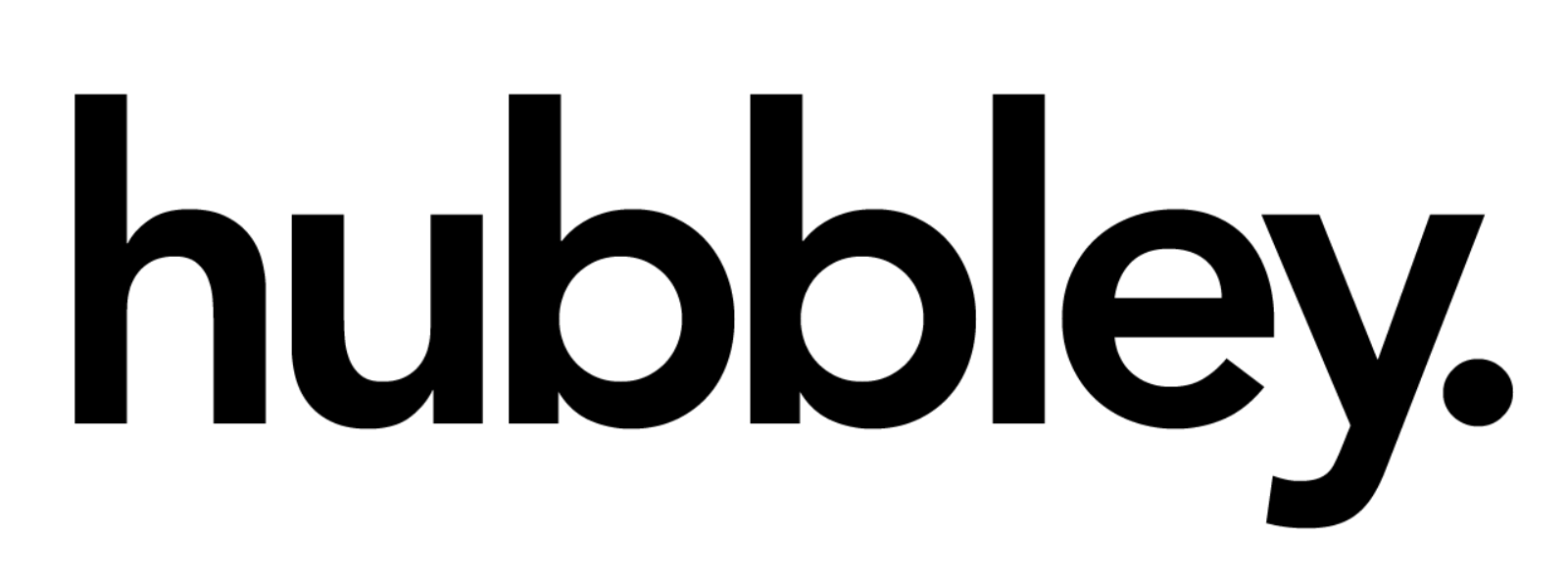Cyberpunk meets smart display

| Pros | Cons |
| Well Built Massive range of features Well integrated into the COLOLIGHT ecosystem | Limited Customization in some areas Limited to 1 macro profile Only works with Windows PC’s |
Cololight is a well-established player in the smart lighting scene for offering budget-friendly and unique RGB light solutions for gamers and streamers alike. Enter the COLO PLAY their first foray into macropods and smart displays akin to the Elgato Stream Deck with a few extra smart display features up its sleeve all packaged up into a convenient desktop controller.
Whats in the box?
When you purchase a COLO PLAY you will of course get the controller itself, a USB A to C cable for charging and a fun set of Cyberpunk and futuristic-themed stickers. One of the first things I noticed about this device is just how heavy it really is, it even came with a warning on the box to handle with care due to its weight. This added weight helps to give it a premium feel and style due to its ABS – Zinc and Alloy construction.
It is pretty large coming in at 98 x 112 x 143mm so you will want to ensure you have adequate desk space to house this rather chunky device, touring the device it becomes apparent quite quickly this is a serious bit of kit. Along the front you have 4 programmable buttons around the outside these feel incredibly tactile to use and give a loud audible click when pressed, in the middle of the unit you get the once again addressable and clickable dial which also has the main interface within it, the 1.28 inches TFT display, I am not going to lie to you and tell you its the highest resolution display around but it’s certainly passable, especially for its size and the UI Cololight built for the PLAY helps to mask any low-resolution issues due to design choices which I love. Along the top of the device we have a microphone that is used for some clock faces such as the music visualizer and on the back you have the very small and pretty tinny sounding speaker along with the power input and an additional button to handle menu commands within the interface.

It of course wouldn’t be a cololight device without the inclusion of RGB lights and I’m pleased to say they are here on the PLAY too, each of the 4 front facing buttons and the ring are all illuminated with bright LED’s (The brightness can be changed in the companion app or via the interface) and you can either set static colours of fun effects such as flowing so you can really customize it to your space.
Setup
Like every Cololight product I have used setup is an absolute breeze though this is also the point where I find one of the oddities of the PLAY. plugging it in for the first time you are greeted with a fun message about androids dreaming of electric sheep then your requested to set your language using the dial and click in to accept, and then came the wifi setup. selecting a 2.4Ghz network was once again easy but then things went a little downhill. to enter the password, the Keybaord UI is slow and confusing to navigate with you having to use to dial to cycle through the whole alphabet just to find that 1 character you need, then numbers and characters and hidden in further sub-menus. In my mind there must have been an easier way to do this and sure you could use the PLAY Desktop companion app but setup on device should have been easier than this in my mind.
Another strange thing I did notice was whenever power cycling the device (basically whenever you power off your PC) powering on the PLAY again takes you through the setup process again, though it remembers your WIFI credentials, this feels like a small user flow issue but is definitely something that needs fixing as it can be rather frustrating.
What can it do?
The PLAY is Chock full of features each as unique as the last I think the best way to show them all off is to give a short description of each.
Clock
The clock is exactly that, A simple clockface, by clicking the dial you can cycle between 5 unique faces each with different information and gimmicks, for example, the audio visualizer face that morphs based upon the picked up audio from the onboard microphone, another gives a fun cyberpunk style human visualization as well as CPU usage metrics (more on this one later), This is normally my go-to feature on the PLAY its just a shame there is not a ton of ways to customize or even create your own clock face. Perhaps this is something COLOLIGHT could look to do in the future.
Dashboard
The dashboard will be one of the biggest draws to many of the PLAY as it allows you to track certain metrics about your PC from its integrated display, for example, CPU, GPU, RAM and network usage, it’s worth noting that this feature only works on windows PC’s as it requires the companion app to be running all the time.
Keypad
The keypad allows you to quickly see what each button is configured to do on the macro pad and allows for all buttons to be available for use, such as clicking the wheel in to play and pause audio, we will talk a little more about customization below with the companion app but its worth noting that some macro functions do work on Mac systems too such as audio controls but there is no way to customize them at this time without a windows PC.
PC Switch
PC switch is perhaps the strangest feature on the PLAY as it allows you to power on your PC remotely via Wake On LAN using the MAC address of your device, the reason this one feels strange to me is that this device is designed to be plugged into your PC at all times to allow for macro use, so you do not just use the power button on your PC? and many devices will kill USB power so the device is powered down when the PC is too. An interesting feature with fun animation and audio to boot but ultimately a little bit of a strange and pointless feature.
Youtube Counter
This feature is again fairly self-explanatory however is very difficult to setup due to the requirement of finding your youtube ID and using the awful keyboard UI to input it. Once done however this is a very fun way of viewing youtube subscriber counts at a glance.
Games

Yes, you read that right this thing can actually play games, admittedly they are very simple games but fun to kill a bit of time when board, the default game is a carbon copy of the chrome dinosaur game which is fun but I look forward to seeing what other games are released in the near future for the device. Ultimately this feature is a gimmick but a fun one at that.
Colo Inspire
This feature passes you inspirational quotes to the display in a colour of your choice, its cheesy but I do sort of love it, to be able to read a cheesy funny qoute every so often on my desk never failed to put a smile on my face and gave me the motivation to get back to the task at hand.
Colo Controller
The Controller feature is one of the features I found myself using the most, it uses your Wifi connection to control all your other COLOLIGHT devices such as the shapes and hexagons right from your PLAY, allowing you to set brightness, style and speed of transitions on the fly, it makes controlling all the lights on your setup a breeze as opposed to using the mobile app.
Companion Apps
Though not required the COLO PLAY hugely benefits from the use of its Desktop companion app for many of its features and customisations, sadly however there is only a Windows client so Mac and Linux users are left high and dry here, of course for the majority of people, particularly gamers this will not be an issue but its still something to keep in mind when purchasing.
The app itself is pretty basic but certainly serves its purpose, it allows you to configure the macro pad features of each button and dial to your liking, it’s super easy to do and very powerful allowing you to string a range of keys together to create quite complex automation such as starting a new timeline in premiere pro for example, it’s just unfortunate that as of the time of writing, there is no profile support so you can only have 1 set of Macros configured at a time, this is something I would like to see come in the future to allow me to have different macros based upon the software I am in.
Also in the app you can configure some settings such as setting RGB lights and wifi settings, these all can of course be set on the PLAY itself but its nice to be able to manage them from within the desktop app too.
Conclusion

To conclude then who is the COLO PLAY for exactly? In short, it’s for gamers who want a fun and novel way of monitoring their PC’s vitals and controlling other pre-existing COLOLIGHT products, as a macropod though functional there are better and cheaper options on the market due to the software limitations. its exhaustive range of features is certainly appealing I just hope COLOLIGHT allow for 3rd parties to create their own apps and faces for the PLAY to allow for full customization and to push this device to whole new levels.
Products were provided for this review. For details on out promise to you please read our Affiliate Disclosure